Detect and Translate Content in Google Sheets,I have a Spreadsheet with content in a foreign language. How can I read that? It’s possible. You can detect and translate content in Google Sheets using its built-in functions.
Open your Spreadsheet in Google Sheets and there use the functions DETECTLANGUAGE and GOOGLETRANSLATE in a combined form.
These are two individual Google Sheet functions to help you translate content within Spreadsheet.
Then why are you using or suggest us to use these functions in a combined form?
The answer is simple. Most of the time it may be difficult for you to find the foreign language that you want to translate. Even if you could find the language you must know the language code.
The DETECTLANGUAGE function finds the language codes for you and that works within the GOOGLETRANSLATE function.
I don’t have posted any individual tutorials for the above two functions. Because it’s already floating on the web. But for the example purpose, I am detailing it below.
How to use the DETECTLANGUAGE Function in Google Sheets
Syntax:
DETECTLANGUAGE(text_or_range)
Examples of Google Sheets DETECTLANGUAGE Function:
In the above examples, I have typed the below formula in B2 then dragged to down.
=DETECTLANGUAGE(A1)
I have heard that I can use the above formula in a range. Is that true?
Of course. You can use the formula as below. But it won’t return an array result.
=DETECTLANGUAGE(A1:A5)
If the range specified, that also one dimensional, contains multiple languages, the first text string found will be evaluated.

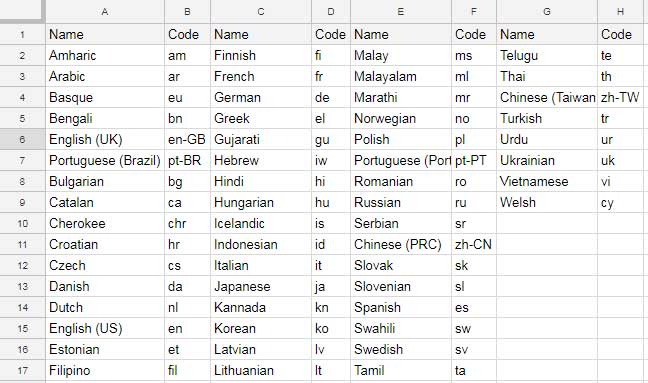
No comments:
Post a Comment