Today, we’re happy to announce the availability of Planner notifications in Microsoft Teams. These notifications ensure you won’t have to leave Teams to stay on top of your work. We’ve heard you’re feedback about using the Planner tab in Teams, which is the hub for teamwork in Office 365, and we’re excited to power up the Planner-in-Teams experience with notifications.
Starting today, if you’re an Office 365 Enterprise or Office 365 Education customer, you’ll receive Teams notifications whenever you’re assigned a Planner task (so long as that Planner plan has a tab in Teams).
Your assignment notifications will appear in your Teams Activity feed and the Teams Chat pane and contain the following details:
- Task title
- Who assigned the task to you
- Which plan the task belongs to
- Link to open the task details in Teams
You’ll receive Teams notifications no matter where your task is assigned from, whether that’s the Planner mobile app, Planner on the web (tasks.office.com), or our SharePoint web part.
Teams notifications appear in your Activity feed…
…and in the Teams hat pane.
Teams notifications are not replacing Planner’s existing mobile push and email notifications. You’ll continue to receive both in addition to the notifications in Teams.
You should start receiving these notifications automatically, but if you’re not, you can enable them manually by going to the Planner web app, selecting “Settings,” and then
“Notifications” under “Planner settings.” Check the “Someone assigns as task to me” box if it isn’t already selected, and you’re set. Remember, you’ll need to have your plan as a Planner tab in Teams to receive Teams notifications for it.
You can read our support article for more information about Teams notifications for Planner assignments. The article also provides details for turning off these notifications.
We always love hearing your feedback on new features. Leave us a comment below about your experience with this feature and other notifications you want to receive from Planner in Teams. You can also engage with fellow Planner users at our Tech Community page and help us decide what features to build next by voting on our UserVoice site.

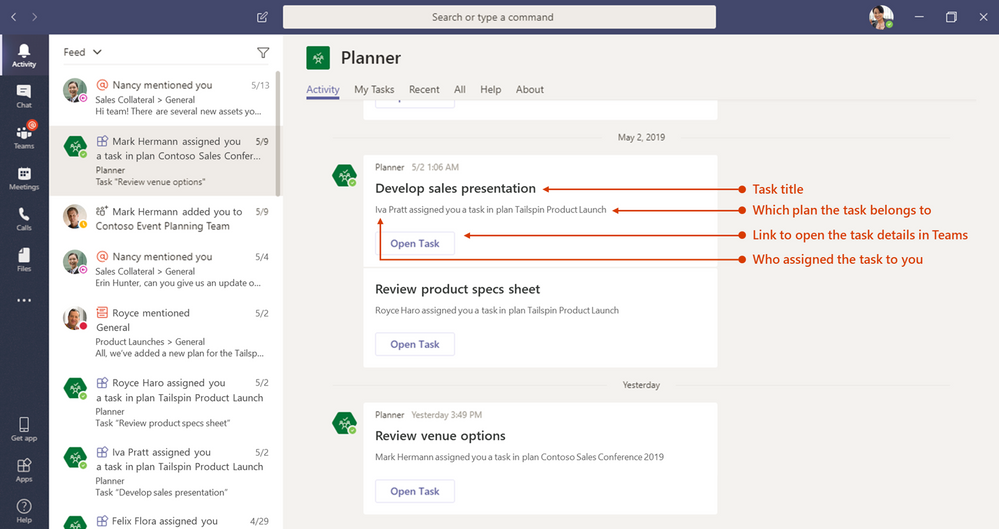
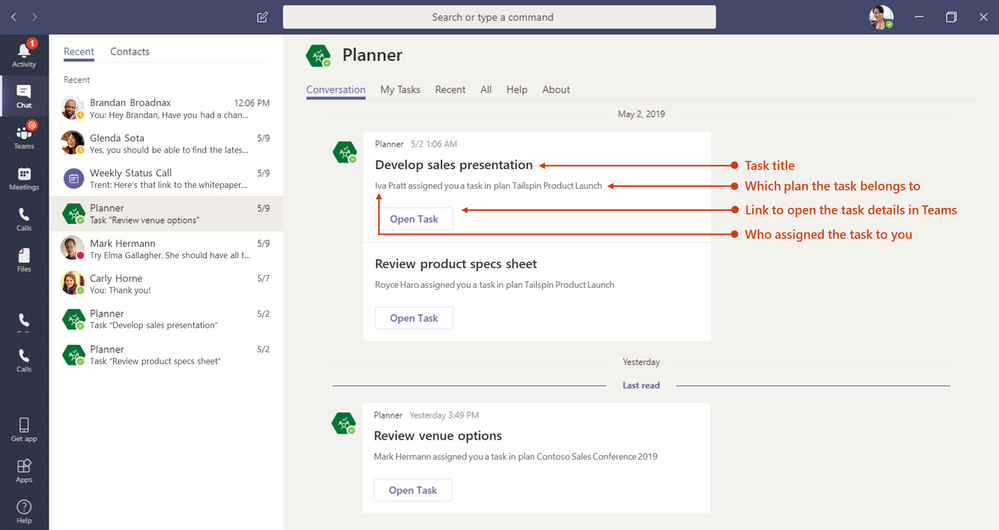
No comments:
Post a Comment